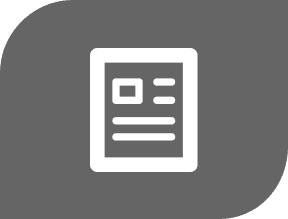8 Tips To Relieve Screen Fatigue

In this technology-driven world, you may often find yourself facing a digital screen. Perhaps you awaken each morning to your phone glowing as its alarm sounds. You could then go on to work in front of a computer for much of the day. When you do have a break, you may turn your attention to yet another screen such as a television.
When you have excessive screen exposure, you can develop symptoms like headache, blurry vision, and eye irritation. The condition has been termed screen fatigue, but it goes by a few other names like digital eye strain and computer vision syndrome.
Signs And Symptoms Of Screen Fatigue
- Dry or watery eyes
- Blurred or double vision
- Eye irritation like soreness, burning, or itching
- Headache
- Neck, back, or shoulder pain
- Increased sensitivity to light
- Difficulty concentrating
- Difficulty keeping eyes open
Screen fatigue is a common syndrome among technology users, whether at work or at home. After the pandemic emerged, however, screen fatigue became even more prevalent owing to the spike in the use of video chat.
How to Avoid Screen Fatigue
1. Adopt the “20-20-20” Technique
Follow this simple rule recommended by the American Optometric Association (AOA) and the American Academy of Ophthalmology (AAO). For every 20 minutes you spend looking at the same screen, take a 20-second break to look at something 20 feet away. It may be helpful to set a 20-minute timer on your phone to remind you about your screen break.
2. Reduce Glare and Bright Light
Bright lighting and excessive glare on your screen can cause you to strain your eyes. Adjust the computer settings or use a matte filter over your screen to decrease glare.
Check the light sources above and behind you. Sunlight and fluorescent lighting tend to be the most problematic. Avoid placing your computer monitor directly in front of a window. Close blinds or window shades if necessary.
If you need a light source to do work, then use an adjustable desk lamp with a dimmer. This allows you to position the direction of the light and modify the intensity as needed.
3. Choose Screen Settings That Are Comfortable for Your Eyes
Check the contrast and brightness of your computer screen. Also, select a text size that is easy for you to read.
4. Position Your Computer Monitor Appropriately
Adjust your monitor so that it sits 24-26 inches (about an arm’s length) away from your face. The top of the monitor should be right at or just below eye level so that your eyes point slightly down when you are looking at the screen. Having an adjustable chair is helpful as well.
5. Keep Your Eyes Moist
Many people tend to blink less often when performing computer work compared to doing offscreen activity. This can result in the development of dry eyes. When you blink, you produce tears that refresh your eyes. So when you’re spending a lot of time looking at a screen, be intentional about blinking frequently. Eye drops can also help to keep your eyes lubricated, and so can staying hydrated—so keep your reusable water bottle at your desk and refill often.
6. For Screen Use At Night, Wear Glasses That Block Blue Light
Blue light is part of the visible light spectrum. Thus, it is light that the human eye can see. The sun emits blue light. Light-emitting diode (LED) technology has a fair amount of blue light, too. LED screens are used on TVs, tablets, computers, and smartphones.
If you are looking at an LED screen at night, the blue light may interfere with your body’s natural melatonin production. Melatonin helps your body relax and fall asleep. So you may experience sleep disruption due to blue light exposure at night. Daytime fatigue resulting from poor sleep makes eye strain problems even worse.
In this case, blue light blocking glasses may prove helpful to you. Studies have shown that such glasses may increase sleep quality and duration.
7. Consider Supplementation: Lutein, Zeaxanthin, and Bilberry
Lutein and zeaxanthin are antioxidant nutrients that accumulate in the lens and retina of the human eye, so they are important for healthy vision. Food sources are mainly green and yellow fruits and vegetables like corn, kale, and spinach.
Research has shown that lutein and zeaxanthin supplementation may improve sleep quality, visual performance, and alleviate the negative effects associated with prolonged digital screen time. According to the National Institutes of Health’s (NIH) Age-Related Eye Disease Study 2 (AREDS 2) study, the typical recommended daily dosage is 10mg lutein and 2mg zeaxanthin.
A Quick Guide to Lutein and Zeaxanthin: Read more.
Bilberry is a small type of blueberry native to Northern Europe. There is research showing that bilberry extract can decrease eye muscle strain for people working on computer screens. Bilberry may interact with some medications. For example, there’s a possible risk of increased bleeding if you are taking a blood thinner. So it is wise to consult your healthcare practitioner before starting supplementation.
Top 15 Supplements for Better Vision: Read more.
8. Manage Video Conference Fatigue
“Video conference fatigue” is a term that health experts have coined to describe the worry, burnout, or tiredness associated with the overuse of virtual platforms for communication. It is not the same thing as screen fatigue, however, many of the things that are helpful in preventing video conference fatigue either reduce the work your eyes are doing or improve the physical exhaustion that makes eye strain worse.
Tips To Help Avoid Virtual Meeting Fatigue
Switch From Gallery View To Speaker View
The amount of eye contact during a videoconference can be significantly higher compared to an in-person encounter. When sitting amongst others in a live meeting, people will vary the direction of their gaze. They look at whoever is speaking. Then, they may glance down to take notes. Here and there they may take a glimpse out the window or randomly survey the people seated with them.
Conversely, in a videoconference, you often find yourself looking at a screen with several faces staring back at you. Even if you’re not the speaker, it can feel like you are “on stage.” If you get even a little bit anxious about speaking in public, having so many eyes on you can be quite a stressful experience whether or not you say anything.
Reduce The Size Of Your Video Conference Window Relative To Your Monitor
When you leave the full-screen mode, you are able to minimize the face size on your computer screen. The size of the face that you view on a screen is relevant because of how your brain perceives it.
When a face occupies a large portion of the screen, it simulates what you would experience if you were in a live conversation with a person whose face was in close proximity to yours. This type of intimate situation can put your body in an overstressed or hyperstimulated state that you must manage for the duration of the video chat.
Another option is to position yourself further away from your computer monitor. The goal is to increase the perceived personal space between yourself and the other video conference participants.
Reduce The Number Of Images And Information That You See On Your Screen
In a standard live face-to-face conversation, your brain picks up and interprets the non-verbal cues coming from the person with whom you are speaking. This helps you form an overall impression of the interaction.
It is more challenging, however, for your brain to process several faces at the same time. Oftentimes, a videoconference actually presents multiple “boxes” for your brain to decipher–each featuring different faces, gestures, expressions, and backgrounds. When your brain spends prolonged periods of time splitting its attention amongst the many variables on the screen, it can leave you feeling very exhausted.
To prevent mental fatigue, consider asking participants to use a plain background, or the same virtual background (perhaps a serene ocean view). Your group could also agree that anyone not talking should turn off their camera.
Remove Your Own Camera View From The Screen
Staring at yourself for long periods of time can be distracting causing further stress for your mind and body to manage. Studies have shown that when people see a reflection of themselves, they go into self-evaluation mode and can even be negatively critical. To remove your own image from your screen, you may select the “hide self-view” option or you can simply turn off your camera.
Top Tips for Eye Health: Read more.
References:
- Ostrin, L. A., Abbott, K. S., & Queener, H. M. (2017). Attenuation of short wavelengths alters sleep and the ipRGC pupil response. Ophthalmic & physiological optics : the journal of the British College of Ophthalmic Opticians (Optometrists), 37(4), 440–450.
- Stringham, J. M., Stringham, N. T., & O'Brien, K. J. (2017). Macular Carotenoid Supplementation Improves Visual Performance, Sleep Quality, and Adverse Physical Symptoms in Those with High Screen Time Exposure. Foods (Basel, Switzerland), 6(7), 47.
- Kosehira, M., Machida, N., & Kitaichi, N. (2020). A 12-Week-Long Intake of Bilberry Extract (Vaccinium myrtillus L.) Improved Objective Findings of Ciliary Muscle Contraction of the Eye: A Randomized, Double-Blind, Placebo-Controlled, Parallel-Group Comparison Trial. Nutrients, 12(3), 600.
- Wolf CR. Virtual platforms are helpful tools but can add to our stress. Psychology Today. May 14, 2020. Accessed October 19, 2020.
- Gonzales, A., & Hancock, J. (2011). Mirror, mirror on my facebook wall: Effects of exposure to facebook on self-esteem. Cyberpsychology, Behavior, and Social Networking, 14, 79–83.
DISCLAIMER:This Wellness Hub does not intend to provide diagnosis...












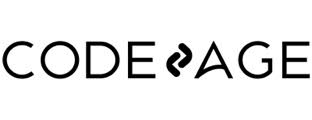




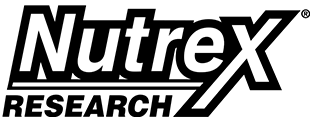
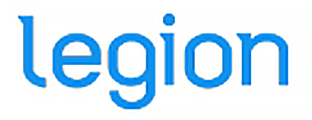
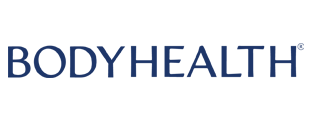



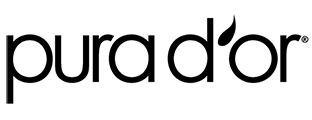



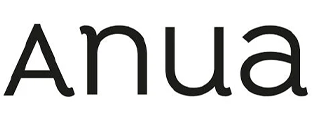

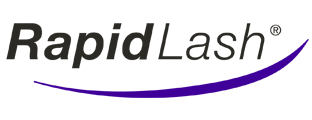
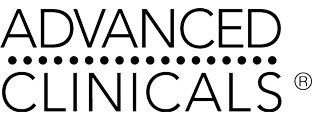
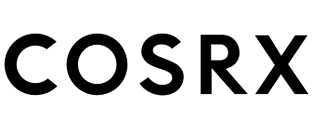








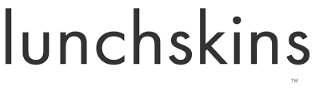
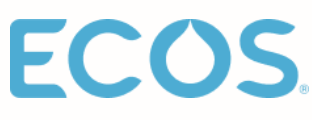


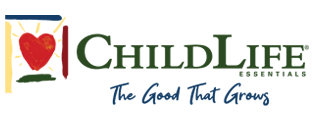

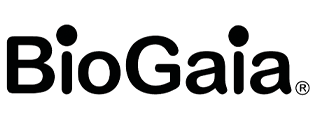


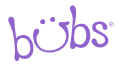








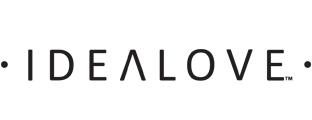
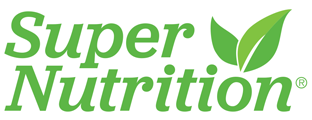





















 Table of Contents
Table of Contents